SADA File Import and Setup
Here is some information concerning how to construct the data file for import
into SADA. You can download a zipped file with Excel and Lotus templates
(sada_template.xls and sada_template.wk3)
here.
Each file has the required headers for fields
that can be imported into SADA (bolded fields are required, others are optional).
Here are steps for creating a SADA file with the excel template:
- Cut and paste your dataset into the excel or lotus template (at least the bolded
fields- see graphic at top of this page). All columns must have the same number of
records.
- IMPORTANT!!!!! IN THE REQUIREMENTS IT SAYS THAT ANY CONTAMINANT WITH COMMAS IN THE NAME (e.g. 1,1,1-Trichloroethane ) MUST HAVE QUOTES AROUND THE NAME. BUT MAKES SURE AT THIS POINT THAT YOU DO NOT HAVE QUOTES AROUND THE NAME IN EXCEL BECAUSE WHEN YOU SAVE AS EXCEL WILL PUT EVEN MORE QUOTES AROUND IT AND THROW SADA OFF. ALSO MAKE SURE THAT YOU SELECT ALL THE EMPTY COLUMNS TO THE RIGHT OF YOUR DATA SET IN EXCEL AND DELETE THEM. DO THE SAME FOR ALL THE EMPTY ROWS BELOW YOUR DATA. THIS PREVENTS EXCEL FROM ADDING SPURIOUS COMMAS EVERYWHERE.
- Then within Excel, choose Save As, and at the bottom of the form, under "Save as
type:" Choose "CSV (Comma-delimited) (*.csv)". Then you have a file that is ready to
import into SADA.
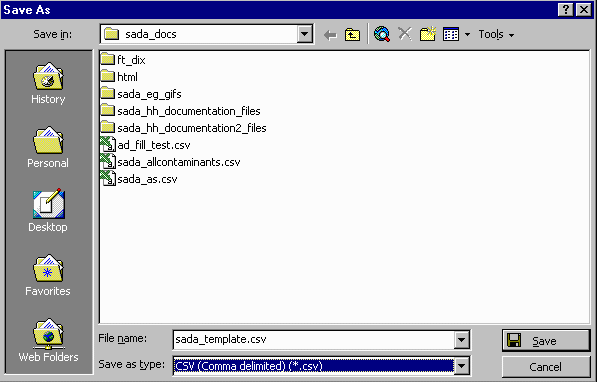
- Now to be save, open up your. csv file in a plain text editor like Notepad and make sure that it looks right. The most common problem in exporting from Excel is the addition of commas to the right and below your real data.
- Switch to SADA, Select File, then New
- Select Next on the form
- On the file selection form, find the *.csv file that you just created and select it
in the first box. In the second box, choose the name and location of the sada file.
- Select Next
- On the Matching Headers with Categories form, choose the appropriate column headers
to match with the Information Category.
- Select Next and the SADA Data Editor will be shown. The Data Editor is a simple spreadsheet
that shows how SADA views the data as it is being
imported. It provides the user a chance to identify errors in the data set and correct them
during the import process. The Data Editor is very simple in functionality and is designed
to correct minor errors in the data. If for some reason the data import appears to be largely
different than the user intended, the exact cause should be identified outside of SADA and the setup repeated.
SADA highlights cells with red if they contain an unacceptable value for SADA. In the following example,
the easting column contains a value of NA. Since SADA requires numerical values for every easting entry,
the cell is now red. To determine the exact error, place the mouse over the red cell and the yellow text
box near the top explains the problem with the entry.
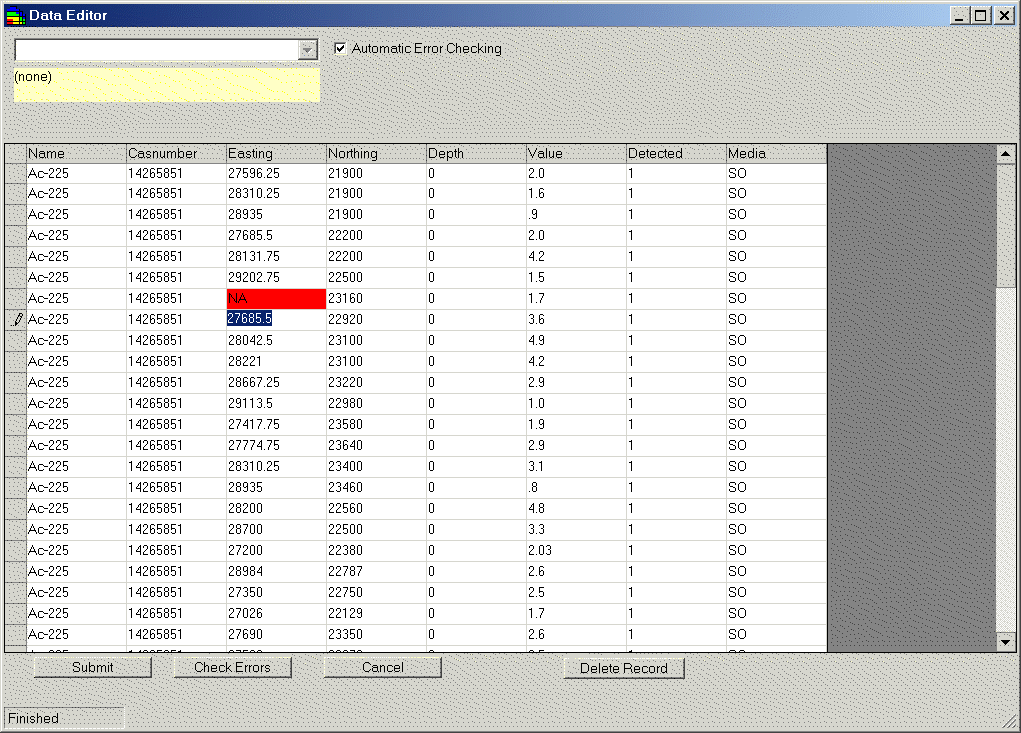 If there are red cells on the data editor, then check
the following list of limitations.
If there are red cells on the data editor, then check
the following list of limitations.
General limitations for constructing the data set:
- Data set format as comma delimited text. MS Access (not 2000) is also possible.
- The file must include at least four columns, in any order, that contain the analyte
name, easting coordinate, northing coordinate, and sample value (Media is required for
risk assesssment). No empty values are currently allowed for any of these columns, and
non-numerical values are not permitted for any coordinate or sample value. Sample values
should have already applied any treatments for non-detects.
- Columns containing CAS Numbers, Detect Qualifiers, and Media Identification are
optional. Additional columns are accepted (e.g., to be used as labels in the GIS);
however, the total number of columns may not exceed 250. CAS Numbers are accepted
with or without dashes and without trailing or leading zero values. Valid detection qualifiers
consist of only 0 and 1, non-detect and detect respectively. Proper media identification
qualifiers for sediment is SD.
- All columns must have a title row. Punctuation is not allowed in the title names.
- If risk assessments are to be part of the analysis, then the concentration values
are expected to be:
- sediment: mg/kg for nonradionuclides, pCi/g for radionuclides
- soil: mg/kg for nonradionuclides, pCi/g for radionuclides
- surface water: mg/L for nonradionuclides, pCi/L for radionuclides
In addition, a Media Identification column is required for setting up the human health
and future ecological risk module.
- Quotation marks are located around items that contain a comma. SADA accepts
quotations as field delimiters and may get fields out of order. For example the value
Sample located on "C" Street is interpreted as three column values: Sample located on,
C, and Street. Conversely, Arsenic, Inorganic must be enclosed in quotes or SADA
will read it as two field values: Arsenic and Inorganic.
- Once the spreadsheet contains no red cells, the process may continue.
Near the top is a checkbox called Automatic Error Checking. It is recommended that
this box remain checked. When unchecked, SADA is no longer looking for mistakes as you
type. Under these conditions, you must press the Check Errors button at the bottom of
the page to run the check. It may be preferable to uncheck the Automatic Error Checking
box and use Check Errors later when the user is entering or pasting large amounts of data
and does not wish the process to be slowed by SADA checking values as they are entered.
However, generally during the import process it should remain checked.
|


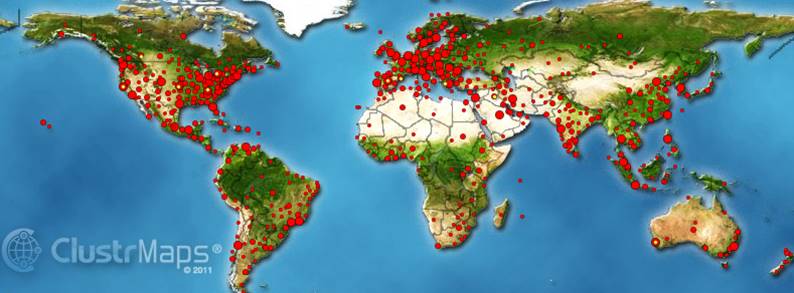

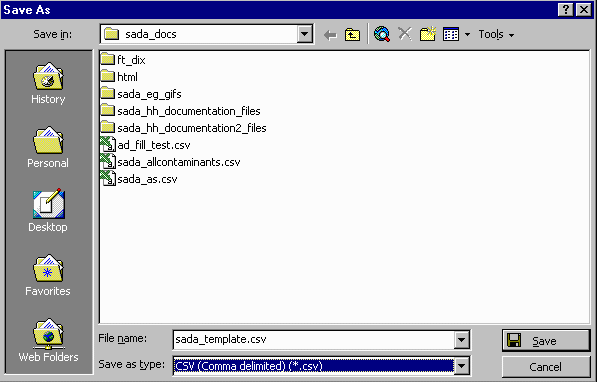
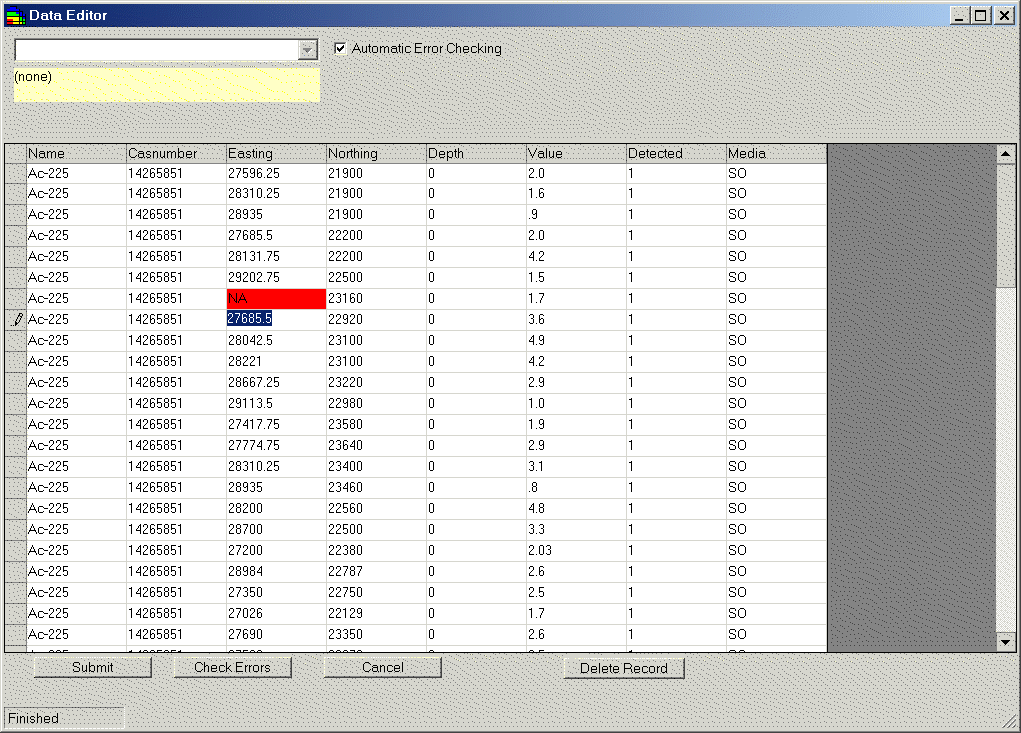 If there are red cells on the data editor, then check
the following list of limitations.
If there are red cells on the data editor, then check
the following list of limitations.